Setting your preferences
You can set your own preferences on what you would like to be informed about, and how you wish to receive notifications from your My Alex Health account.
As we update the system and add new functions, we plan to expand the list of choices you can make.
Editing your communication preferences in My Alex Health
You can edit your communications preferences in the My Alex Health website. Select the Communication Preferences option from the My Alex Health main menu.
The option is located towards the bottom of the list under the Account Settings header.
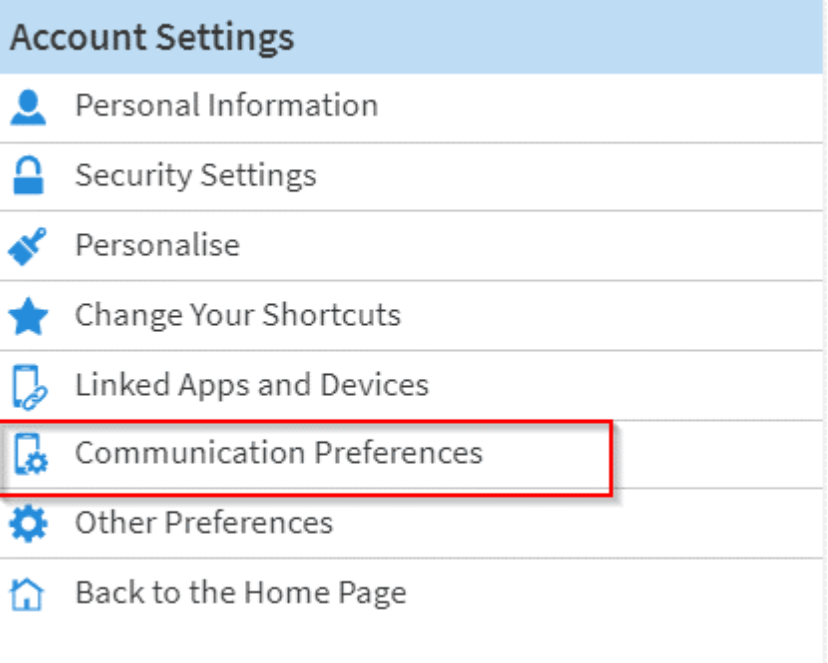
Selecting Communications Preferences will take you to the screen shown below, which summarises your settings.
On the right of the screen, under Details, you will see the different preferences arranged by theme.
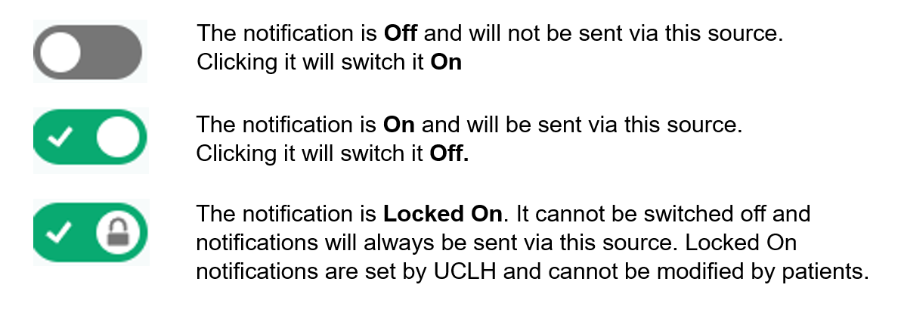
Clicking on a heading under Details will provide a summary of how notifications are set under that theme.
If you click on Advanced Settings, you can modify your notification options (email, push notification, post) on an individual level for each notification type.
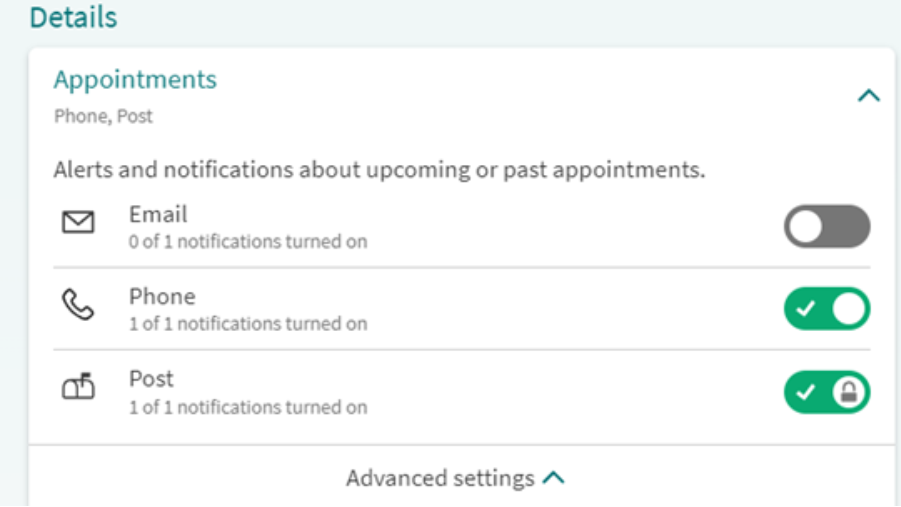
When you do you will see a description of the notification an indication of how you can receive the notification and whether the notification is currently active.
You can receive notifications via the following sources:
- Email: an email sent to the address that is associated with your My Alex Health account
- Push Notification: a message that appears on your mobile phone (usually at the top of the screen). You will only see this option if you use My Alex Health through the app
- Post: a document sent to you through the post
- Phone: an SMS text message sent to your mobile phone.
These indicators indicate whether that notification is active for a particular source:
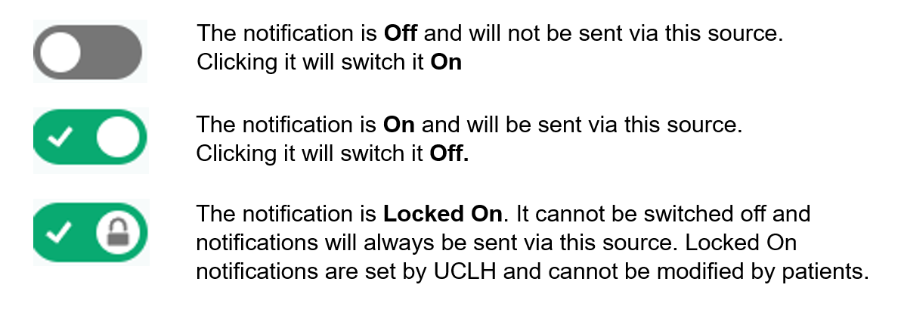
In the example below:
- After Visit Summaries will not be sent via either email or mobile notification but can be switched on.
- Appointment Confirmations will be sent via text message but can be switched off.
- Appointment Information will be sent via mobile push notification but can be switched off.
- Appointment Letters will be sent via post and cannot be switched off.
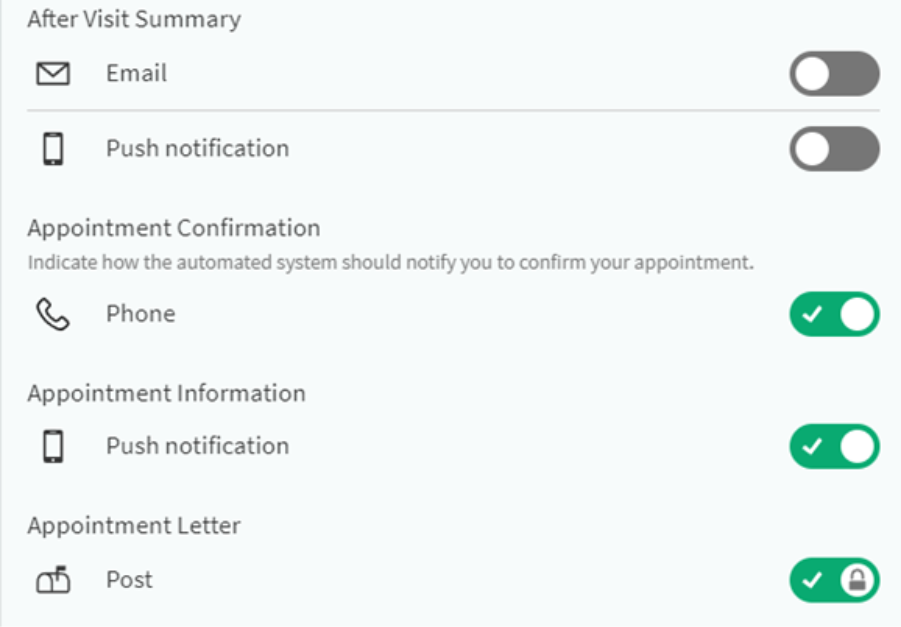
Description of individual communication preferences
Appointments
After Visit Summary:
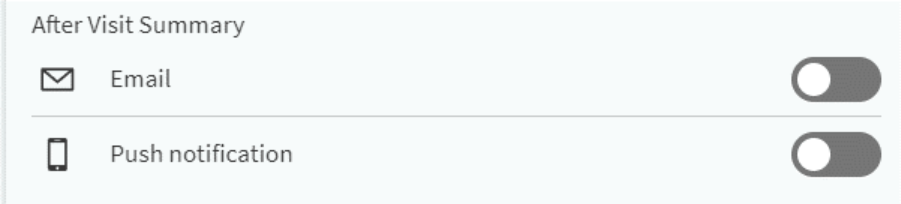
This setting controls whether you want to receive an email or a notification on your phone every time a new After Visit Summary is made available to you.
An After Visit Summary (AVS) is a document that is produced automatically when an outpatient visit, or inpatient admission, is closed. This may take a few days as visits are usually only closed when clinic letters have been prepared or sent.
The After Visit Summary contains information about your visit such as any medication changes, upcoming appointments, or instructions you have been provided with during the visit. It is not intended to provide the same level of detailed information that can be found in your clinic outcome letter.
We do not send email or mobile phone notifications when a new After Visit Summary is available.
If you would like to receive these notifications, you need to switch either or both of these options to on.
Appointment Confirmation through SMS message:
*Note that to receive SMS appointment reminders on your mobile phone, you need to keep the Phone option selected in the Appointments section as shown below.

This setting marked as Phone controls if you receive SMS messages from PAHT before your appointment asking you if you would like to confirm, cancel, or reschedule the appointment.
Appointment confirmation messages default to On, if you turn these off you will stop receiving appointment reminders by SMS.
Appointment Notification
This setting controls if you will receive a notification if an appointment is made, amended, cancelled or missed.
You can control if you receive notifications for each event independently, for example if you have the “Scheduled” box ticked and the “Cancelled” box unticked then you would receive notification messages when appointments are made but not when they are cancelled.

Appointment Letter
This setting controls whether you receive a paper copy of your appointment letter. At present we send out paper appointment letters for all our appointments and this setting does alter that behaviour.
Messages
Bulk Communication:

Sometimes PAHT will send out information to a group of patients at once, for example to provide information about special sessions or services.
Patients with a My Alex Health account would usually receive this information electronically. However if this setting is changed to On then the communication will be sent via post instead.
Letters:
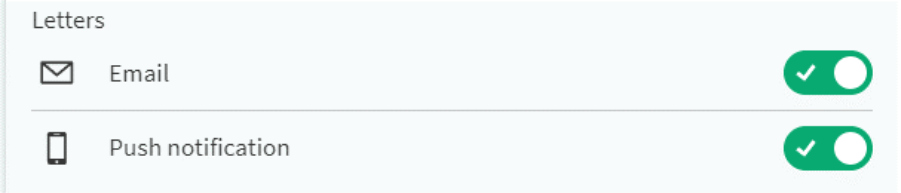
This setting controls if you receive an email and/or push notification when a new clinic outcome letter is made available to you. This setting is On by default.
If you switch this setting off then you will no longer receive a notification when a new letter is available. However the letter will still be available for you to view in My Alex Health.
New Message:
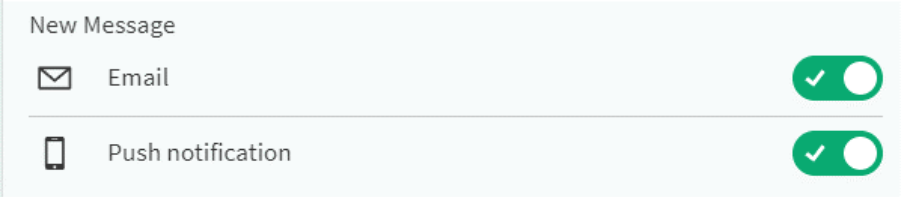
This setting controls if you receive an email or push notification when you receive a message in My Alex Health.
A message could be automatically generated by the system such as when a new appointment is made for you, or it could be sent by one of the clinical or admin team at PAHT.
By default we alert you with a notification via email and via a mobile phone push notification. If you turn both of these settings off you will no longer be notified when you get new messages. We do not recommend you do this.
Health
Medical Document Request

If you have requested a formal copy of your PAHT medical record, then these settings will control how you are notified that the document is ready to download.
By default we will send you an email and a mobile push notification. If you turn off both of these settings, you will not be notified when your document is ready but you would still be able to download it from My Alex Health.
Test Result
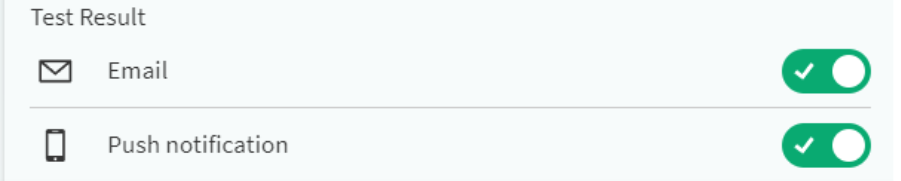
Test results can be automatically released directly to you or manually released to you by your clinical team.
This setting controls if you will receive an email or mobile phone notification when a new result is available.
By default we will send an email and a mobile notification. Switching this setting off means you will not be notified about new results. The results will still be visible from the Test Result page in My Alex Health.
Account Management
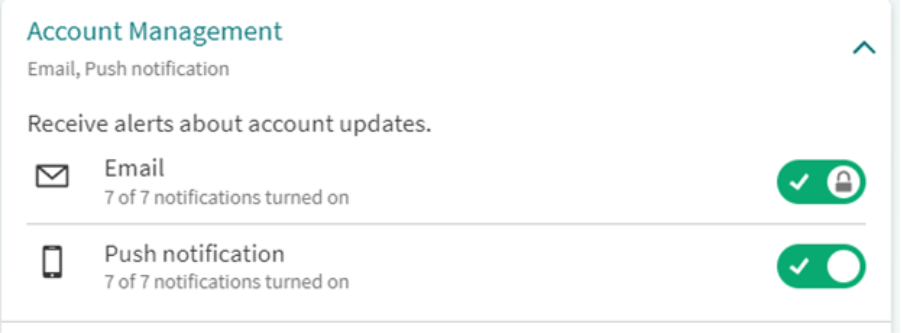
All the options under this heading are set so that you will always receive an email and cannot opt out.
This is because these settings are about access to your account and it is very important to guarantee that you are notified if, for example, you are locked out of your account.
- Account Locked: your account has been locked as you have entered an incorrect password too many times
- Contact Information Changed: your email address or mobile number associated with your account has been changed
- New Link To Your Account: when you link together two patient portal accounts from different hospital trusts (the patient portal accounts must be based on the My Alex Health (MyChart) framework)
- Password Changed: when the password to your My Alex Health account has been changed